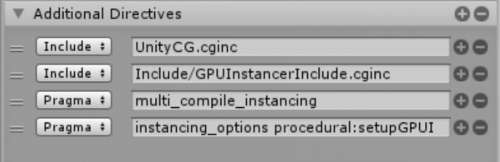GPU Instancer:FAQ
About | Features | Getting Started | Terminology | Best Practices | F.A.Q.
Contents
- 1 General Questions
- 1.1 What are the Minimum Requirements?
- 1.2 How does GPU Instancer work?
- 1.3 How to add remove prefabs at runtime?
- 1.4 How to convert shaders manually to support GPU Instancer?
- 1.5 How to build for Android platforms?
- 1.6 How to define multiple prefabs at once?
- 1.7 How to render prefab instances without instantiating GameObjects?
- 2 Troubleshooting
- 3 Compatibility with Other Assets
General Questions
What are the Minimum Requirements?
To provide the fastest possible performance, GPU Instancer utilizes Indirect GPU Instancing using Unity's DrawMeshInstancedIndirect method and Compute Shaders. Following are the minimum requirements for GPU instancing and Compute Shader support.
- DirectX 11 or DirectX 12 and Shader Model 5.0 GPU (Windows, Windows Store)
- Metal (macOS, iOS)
- OpenGL Core 4.3 (Windows, Linux)
- Vulkan (Android, Windows, Linux)
- OpenGL ES 3.1 (Android 8.0 Oreo or later)
- Modern Consoles (PS4, Xbox One)
How does GPU Instancer work?
GPU instancing works by sending mesh/material data to the GPU in a single draw call. This reduces the amount of batching to one even if there are hundreds or even thousands of the same mesh/material combination. This removes the bottleneck that occurs when sending mesh and material data from CPU to the GPU, and results in higher fps if there are many of the same mesh-material combinations. That is, GPU instancing helps in scenarios where you have many instances of the same game object.
GPU Instancer further builds on this concept by applying various culling and LOD operations directly in the GPU and rendering only the relevant instances on the screen. This is why frustum and occlusion culling systems included with GPU Instancer are designed to work with GPU instancing only. What they do is to reduce the number of objects drawn for each prototype that are defined on the GPUI Managers. So let's say you have 1000 instances of a prefab - to draw these, GPU Instancer makes only 1 draw call with the count 1000 (this count is stored in GPU memory). When you use frustum and/or occlusion culling, this count is modified in GPU according to culling results. So it makes 1 draw call with a count less than 1000 - and rendering speed up further because there are less objects that are actually rendered.
How to add remove prefabs at runtime?
1. Easiest way is to enable Auto. Add/Remove Instances option in the prototype options. When enabled, the Prefab Manager will add a script called "GPUInstancerPrefabRuntimeHandler" to the prefab object and handle all runtime changes automatically.
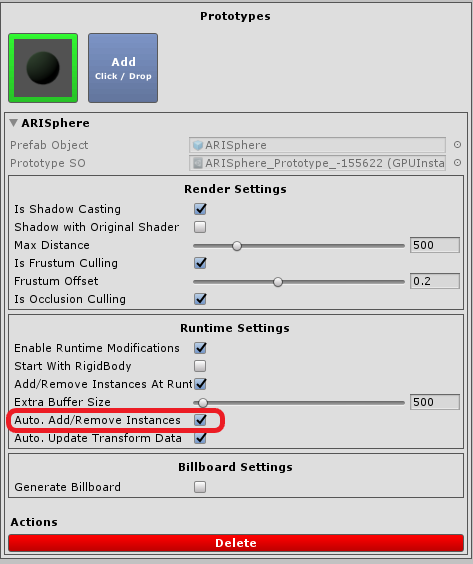
2. Optionally you can add prefab instances through our API methods with the AddPrefabInstance and RemovePrefabInstance methods. Keep in mind that Add/Remove Instances At Runtime option should be enabled in the prototype definition for this API methods to work. Also Extra Buffer Size should have high enough number to add all the prefab instances generated at runtime.
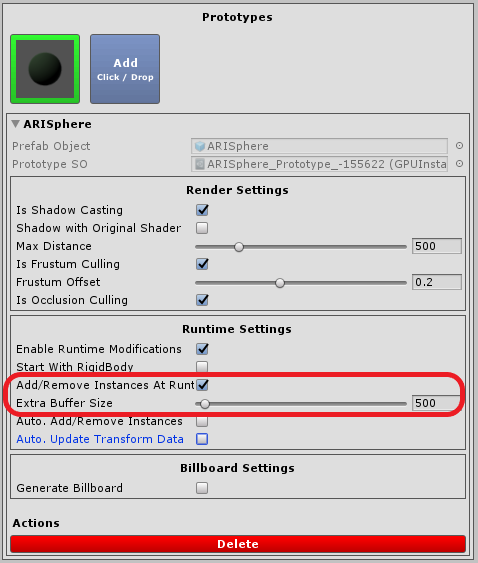
3. Another option is to register the prefab instances and reinitialize the Prefab Manager with first calling RegisterPrefabInstanceList method and then calling InitializeGPUInstancer method.
How to convert shaders manually to support GPU Instancer?
GPUI has a system that automatically converts most shaders to work with itself. This system keeps track of shader changes and handles re-conversions automatically as well. Including most of the shaders created by shader creation editors like Amplify Shader Editor. But in some special cases, it might be needed to change the shader manually to support GPU Instancer.
1. For vertex/fragment and surface shaders:
2. SRP Shaders:
3. Amplify Shader Editor directives:
How to build for Android platforms?
- GPU Instancer requires OpenGL ES 3.1 or Vulkan API for Android platforms. Unity Editor currently can not emulate GLES 3.1. It emulates GLES 3.0 which does not support Compute Shaders. So currently it is not possible to test GPU Instancer with GLES 3.1 at Unity Editor. You can use Unity Editor with "No Emulation" and make your mobile tests with a build.
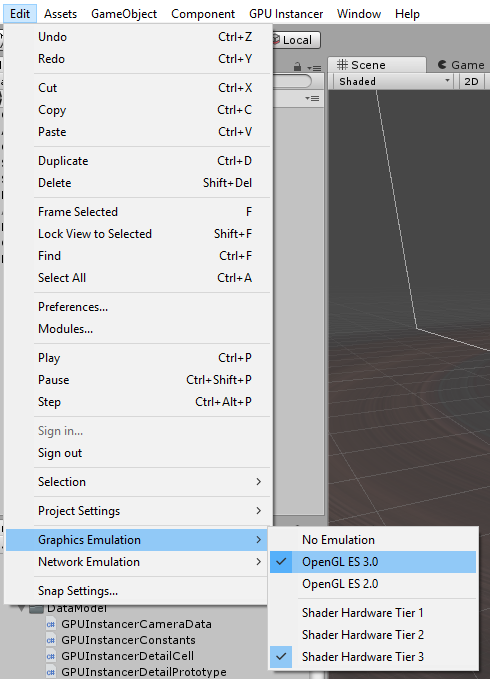
- Another reminder is that you should not forget to enable the "Require ES3.1" under Edit->Project Settings->Player->Other Settings. Otherwise Unity will disable the Compute Shaders.
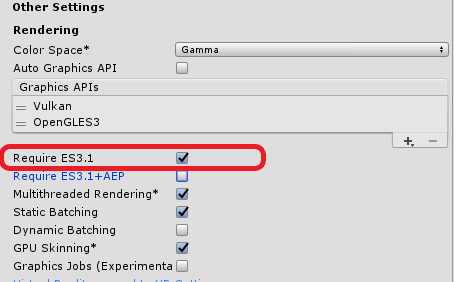
- Older versions of Unity have some bugs for some GPU models on Android devices. So if you want to make an Android game, it is recommended to use the latest Unity version.
How to define multiple prefabs at once?
If you want to define multiple prefabs at once, you can do it easily with the following steps:
1. Lock the Prefab Manager Inspector window.
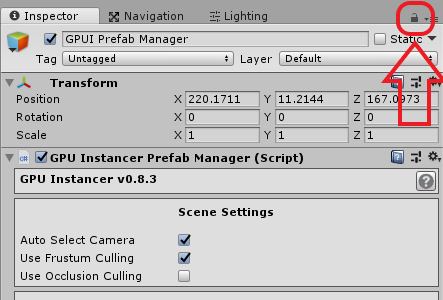
2. Select multiple prefabs from Project window.
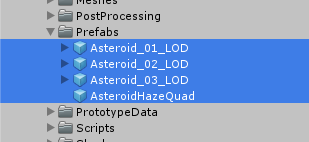
3. Drag and drop all the selected prefabs on Add button on the Prefab Manager inspector window. This will define all of the dragged prefabs as a prototype.
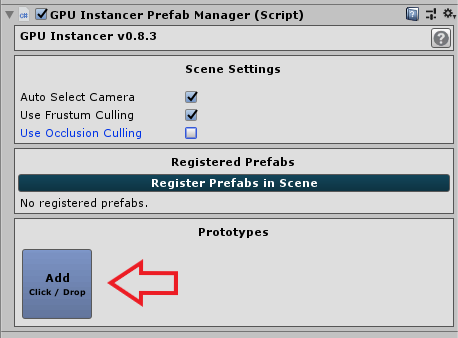
4. Afterwards, if you wish to change the settings for all of the prototypes at once, you can select the prototype ScriptableObjects under GPUInstancer/PrototypeData/Prefab folder and change the settings in the Inspector window.
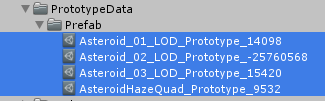
How to render prefab instances without instantiating GameObjects?
With GPU Instancer, you can render prefab instances without instantiating GameObjects by supplying an array of Matrix4x4s.
Troubleshooting
Batch counts are higher than without GPUI
Increased batch counts usually means that there are prototypes with very few instance counts. GPUI works best with prefabs that have high instance counts. Most commonly made mistake is to render everything with GPUI even while some prefabs have very few instance counts.
The rule of thumb to keep in mind is to have only the prefabs that have high instance counts rendering with GPUI, while minimizing the amount of prototypes as much as possible. For more information on this, you can check the page for best practices.
Shader Variant not Showing in Build
This issue can be solved by changing the material on your prefab to use the GPUI version of the shader (e.g. "GPUInstancer/Standard (Specular setup)") instead of the original (e.g. "Standard (Specular setup)").
The issue here is related to the way Unity handles shader variants. GPUI uses it's own version of the Standard Specular Shader, and switches to this shader at play mode. This shader is in the /resources folder, so it enters the build. However, since you are using the the variant (e.g. cutout) of the original shader, and Unity does not see the GPUI version of this variant on the prefab, it ignores this variant for the GPUI version during build time.
This is true for all the shaders that feature a variant via the "#pragma shader_feature" keyword.