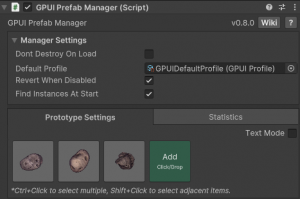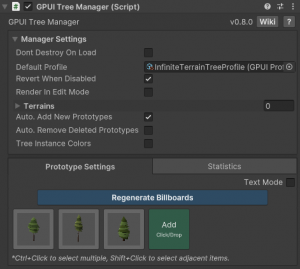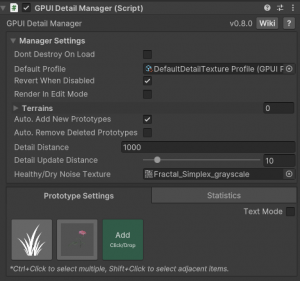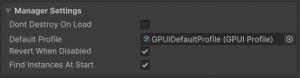Difference between revisions of "GPU Instancer Pro:GettingStarted"
GurBu Admin (talk | contribs) (→Common Manager Settings) |
GurBu Admin (talk | contribs) (→Common Manager Settings) |
||
| Line 42: | Line 42: | ||
=== Common Manager Settings === | === Common Manager Settings === | ||
The following Manager Settings are common in every manager. | The following Manager Settings are common in every manager. | ||
| + | |||
[[File:GPUIProCommonManagerSettings.png|Manager Settings|thumb|left]] | [[File:GPUIProCommonManagerSettings.png|Manager Settings|thumb|left]] | ||
| + | |||
'''Dont Destroy On Load:''' When enabled, the GPUI Manager will not be destroyed when loading a new Scene. | '''Dont Destroy On Load:''' When enabled, the GPUI Manager will not be destroyed when loading a new Scene. | ||
Revision as of 13:28, 8 April 2024
About GPU Instance Pro | Getting Started | Terminology | Best Practices | API Documentation | F.A.Q.
GPU Instancer Pro consists of various main Monobehavior classes called Managers. The most commonly used ones are the Prefab Manager, Detail Manager and Tree Manager. The managers are designed with mainly ease of use in mind, and adding them to your scene is as easy as clicking a menu item.
On this page, you will find information about these managers and everything GPUI comes with - including, various tools and components that will quickly get you started using GPUI Pro.
Contents
[hide]Quick Start
The Prefab Manager
- Add Prefab Manager:
Tools -> GPU Instancer Pro -> Add Prefab Manager - Click on the Add button.
- Select the prefabs with or expected to have many instances in the scene. (See Instance Counts)
- Enable the necessary options under Prefab Prototype Settings
The Tree Manager
- Add Tree Manager:
Tools -> GPU Instancer Pro -> Add Tree Manager For Terrains
The Detail Manager
- Add Detail Manager:
Tools -> GPU Instancer Pro -> Add Detail Manager For Terrains
No-GameObjects Workflow
- See RegisterRenderer and SetRenderParams API methods
Manager Setup
Common Manager Settings
The following Manager Settings are common in every manager.
Dont Destroy On Load: When enabled, the GPUI Manager will not be destroyed when loading a new Scene.
Default Profile: New prototypes that are added to the Manager will use this prototype by default.
Revert When Disabled: Enable default rendering when the manager is disabled.
Render In Edit Mode: When enabled, the GPUI Manager will render the objects in edit mode.